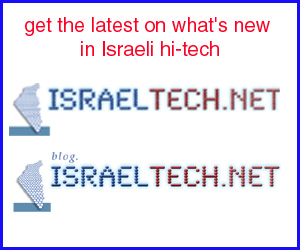Once upon a time, “music management” meant dressing your band up in wild costumes to get the attention of record companies (http://www.paulrevereraiders.com). Like so many other things in life, though, that term has taken on a whole new meaning in the digital age.
I apologize for being a couple of years late with this one, but I just reorganized my music collection – all 9,800 plus compositions worth – and I just wanted to clue you in to some of the time-saving tips I picked up working with iTunes! Wherever you get your music from – CDs, downloads (legal and otherwise), or Internet radio, chances are you have a pile of music in different places on your hard drive(s). When you get up into the thousands of files, the task of organizing them into a usable format, eliminating duplicates, and all sorts of other tweaks to make your music collection more enjoyable probably sounds like a huge burden.
But with iTunes, it really isn’t. As the most popular music management program out there, Apple has taken care to keep updating iTunes with new features every few months – and for the stuff Apple missed, there is a host of add-on plugins and scripts to finish the job. If you have an iPod, you probably have used iTunes to update your device with music. But iTunes is also great for mass music management, the kind you would probably use a computer for. It took me about an afternoon to set things up the way I wanted them – and I’m sorry I never bothered to do it before!
Everyone knows about iTunes – but I find that most people don’t really know the program, and thus are missing out on the boon for music listening that iTunes is (I include myself in that category). What can you do with iTunes ? Here’s just a partial list: Listen to MP3 and CDs; convert between various music formats (WAV, AAC, AIFF, MP3, etc.) on the fly; download and listen to podcasts; download and watch TV shows, movies and movie trailers, and video podcasts; burns CDs and DVDs; listen to Internet radio; turn music into ringtones for your phone; etc. etc. (If you don’t have iTunes yet, you can get it free at www.apple.com/itunes/download/ – for both Macs and Windows machines).
The truth is, iTunes has so many uses and capabilities, it would take several weeks to go through them exhaustively. This isn’t the place to go into a basic explanation of how to use the program, which isn’t hard to learn at all (you can find basic operating instructions, tutorials, and videos at http://tinyurl.com/2r9jqg). Much of the program is self-explanatory, anyway; make a couple of playlists (or for the adventurous, “smart playlists”) and see how much easier your life gets! Instead of the obvious, I want to clue you in on some of the hidden extras that can enhance your iTunes experience, both inside and outside the program, both for Macs and PCs.
Cover art and lyrics: While iTunes itself will work wonders for music, you can transform the listening experience from a sterile computer-oriented activity to an old-fashioned listening to record albums experience by fetching lyrics for your songs, as well as album artwork. While there are many tools and plugins for iTunes that can do this, the best one I’ve found for the Mac is GimmeSomeTunes, at http://www.eternalstorms.at/gimmesometune/.
This freebie not only downloads lyrics and album covers, it also helps you attune your tests using last.fm, lets you use your Apple Remote Control with iTunes, pauses iTunes when an iChat conversation comes in, and more. For PCs, you can use the great MiniLyrics program at http://www.crintsoft.com/minilyrics.htm (free trial version never expires). It works not only for iTunes, but 17 other music players as well! For album artwork, Windows users can try iAutoArtwork (http://www.jtasoftware.com/iAutoArtwork/; not free).
Visualizer: I never really got the idea of visualizer – I guess the drugs I took when I was a kid have worn off (just kidding!). I guess wild shapes and colors would work if you were into psychedelic music. But even a left-brainer like me can get into Magnetosphere (http://software.barbariangroup.com/magnetosphere/), which turns visualization into an art form (free for Mac and Windows).
Fix up tags: The bedrock of iTunes is the playlist, and the bedrock of the playlist is the file information – also known as the MP3 ID tags, consisting of song name, artist name, album name, year, etc. When you’ve got one or two songs that need “filling in,” iTunes makes it easy to get at the tag information so you can change it. But when you need to do a massive tag change, you have little recourse but to go into each file individually and change the information. It’s sheer drudgery, but without the correct tags, you won’t get all the cool album information, cover art, etc. If you’ve ever been faced with the thankless job of mass tag editing, you’ve probably wished there was a better way to correct the information.
Well, there is – and it comes to you courtesy of MusicBrainz (http://musicbrainz.org/), for both Macs and PCs. MusicBrainz is a user-centric database of everything musical, with members supplying information and sharing suggestions through the group’s software, called Picard. The program can automatically tag music with missing information – by analyzing the song, uploading bits of it to a server in order to determine its PUID (Portable Unique IDentifier) and figuring out who was singing or playing what! That information gets sent back to you, and you can automatically assign it to your songs, thus updating files with little work on your part! Having tried both, I can tell you that the Windows version works better than the Mac one.
Scripting: One of the best ways to extend iTunes’ usability is to script it. Mac users have it easier when it comes to scripting, since iTunes scripts are written with OS X’s universal AppleScript. There are hundreds of such scripts floating around the Internet (http://dougscripts.com/itunes/ has over 400 alone!), that do things like download lyrics, interrupt your music listening with the latest news broadcasts, splice or join tracks, backup files, and much more. Finding Windows scripts takes a bit of surf searching, but http://www.maximized.com/freeware/scriptsforitunes/ has a few to get you started. Mac or Windows, though, there’s no doubt that with or without add-ons or scripts, iTunes will make you hear your music through a whole different ear.

![Reblog this post [with Zemanta]](http://img.zemanta.com/reblog_e.png?x-id=8188432f-daee-495a-9863-b7a2d8512c60)